Before buying, I searched a bit online and saw that some people claimed that the only way to install third-party apps is via adb. That led me to believe that the built-in "Package installer" was removed from the system, which would be a surprise to me; a manufacturer would have to be petty to intentially disallow installing third-party apps like this. However, after I got the phone, I soon discovered that this isn't the case.
Installing the first app is probably the easiest with adb regardless. The builtin "Datafolder" app refuses to open APK files, and the only other way I can think of is launching an HTTP server on another device and download on the 805SH with the browser, which is way more complicated. (There has to be tons of tutorials online about how to use "adb install", so I'm not gonna repeat it here.)
However, as soon as you installed a file manager app this way, you can then invoke the builtin package installer app by opening an APK file with the file manager app you installed.
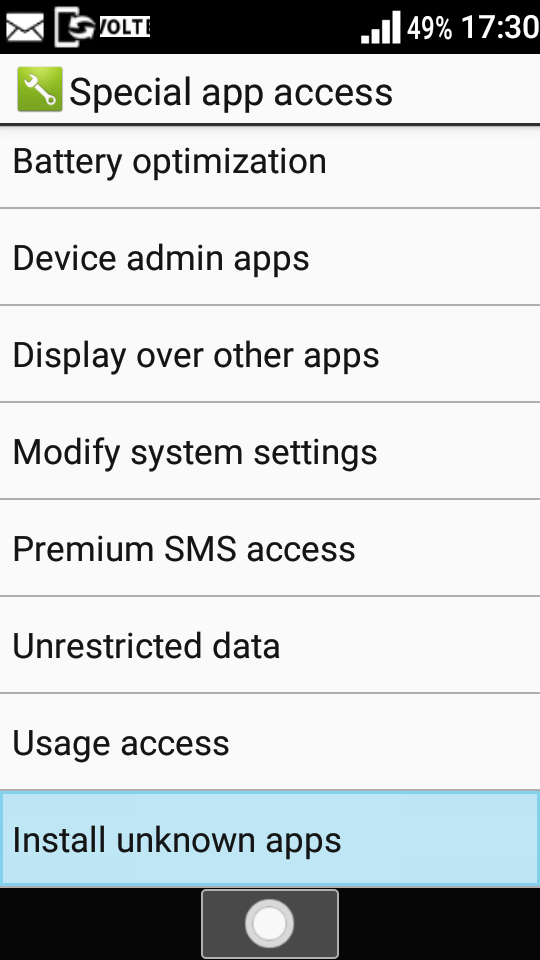

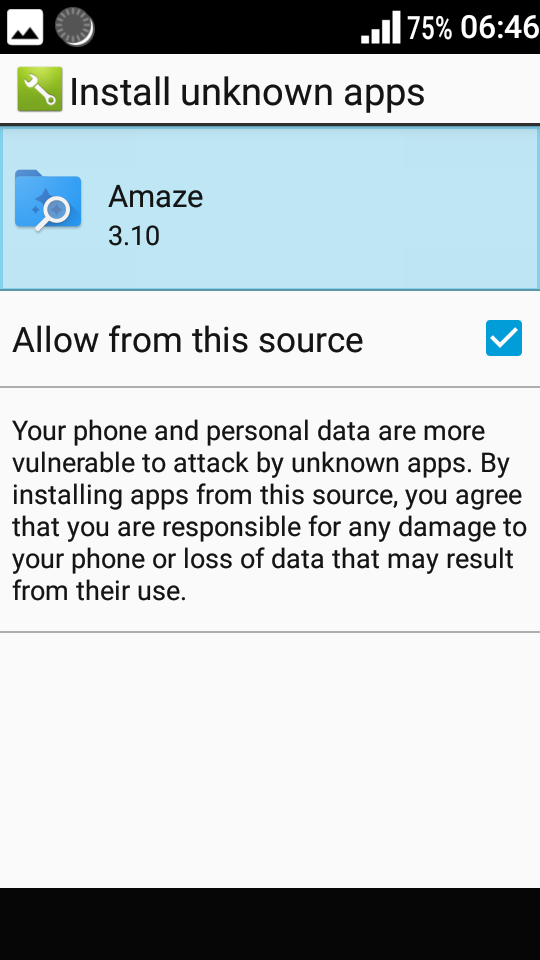
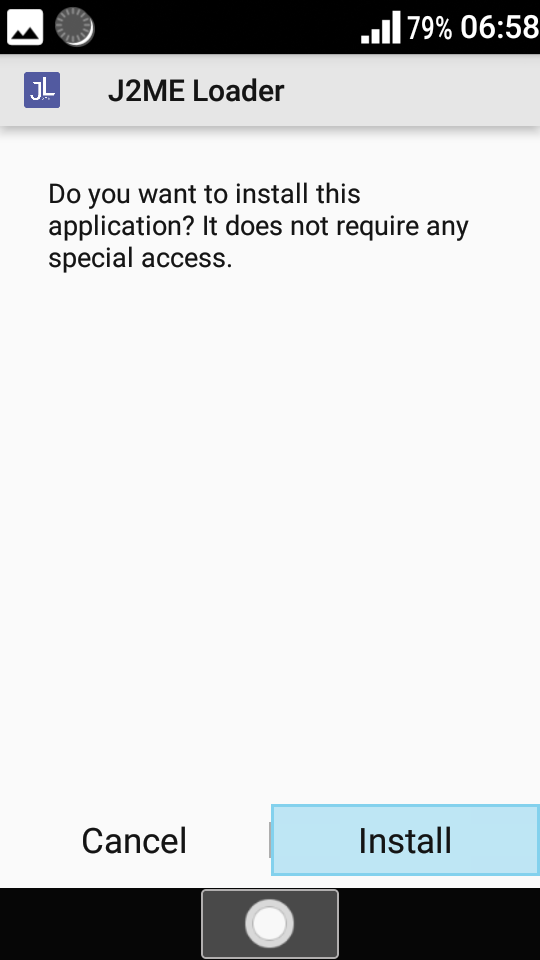
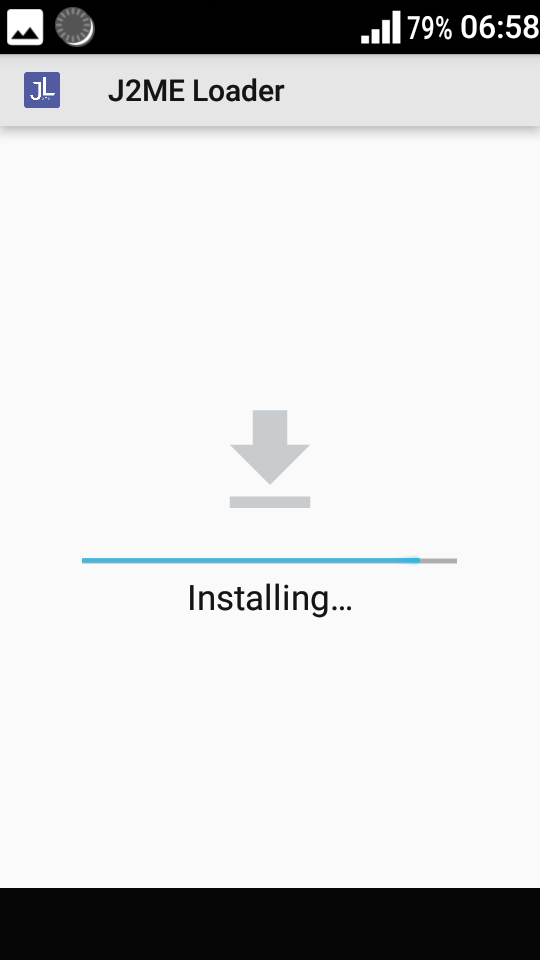
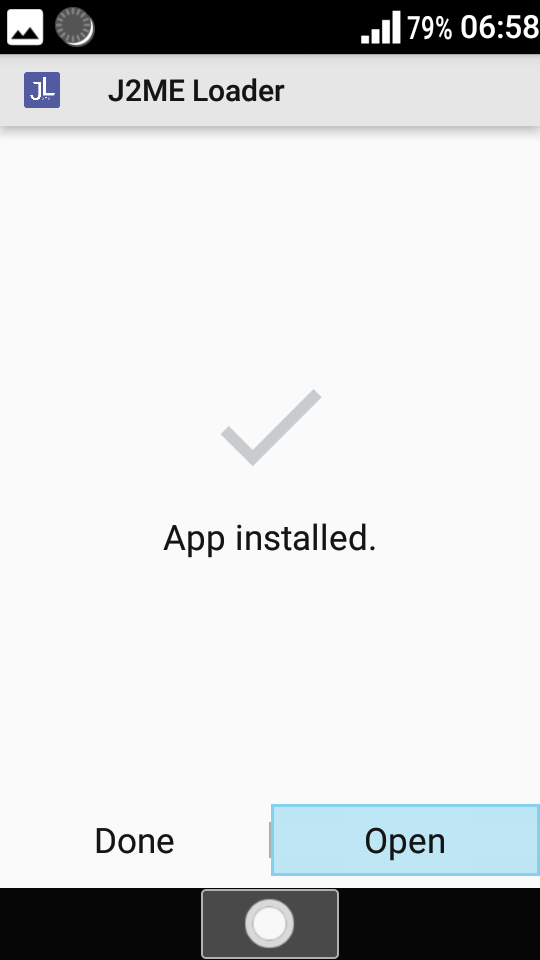
Another indicator that "Package installer" is not removed, is that "SHSHOW", a builtin app that is a content marketplace provided by Sharp, is in the list of apps that has the "REQUEST_INSTALL_PACKAGES" permission (i.e. can request installation of apk files). SHSHOW wouldn't include apps in the marketplace if "Package installer" is removed.
A "Data transmission restriction" app pops up every time an app is installed, either via "Package installer" on-device or via adb. While this is useful for people who do use the phone to go online (garaho users often have limited data plans), it can be annoying when installing a bunch of apps. You can turn the pop up off in Settings → Network → Data transmission restriction → Settings (F1). I disabled the app altogether since I don't plan to use the phone online at all.
Also note that, because the Snapdragon 210 is 32-bit, apk files from modern smartphones (which are usually 64-bit) often cannot be used as-is. Only apps with a lib/armeabi-v7a folder, a lib/armeabi folder, or no lib folder at all, can be installed.
There are two ways to launch third party apps installed by the user:
(If no third party apps are installed, "Other applications" won't show in the Tools menu.)
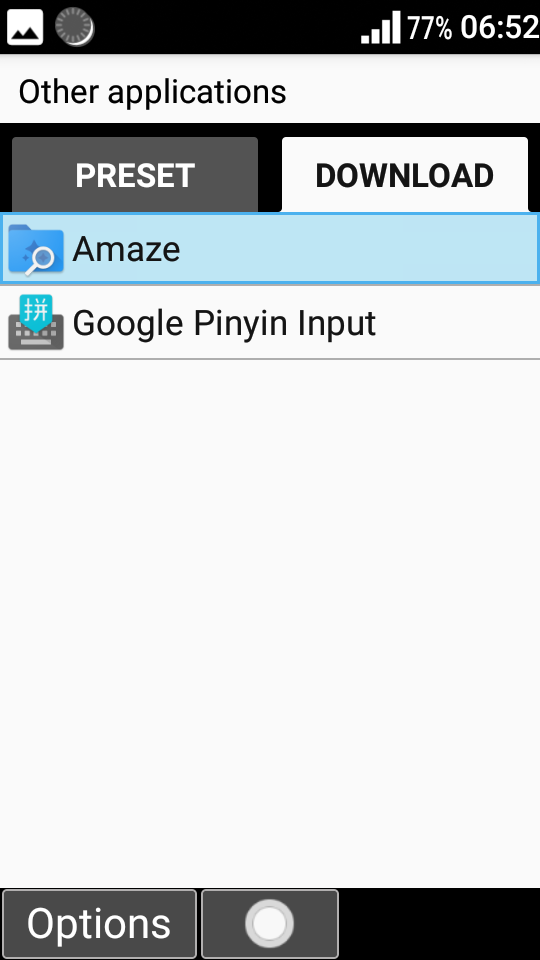
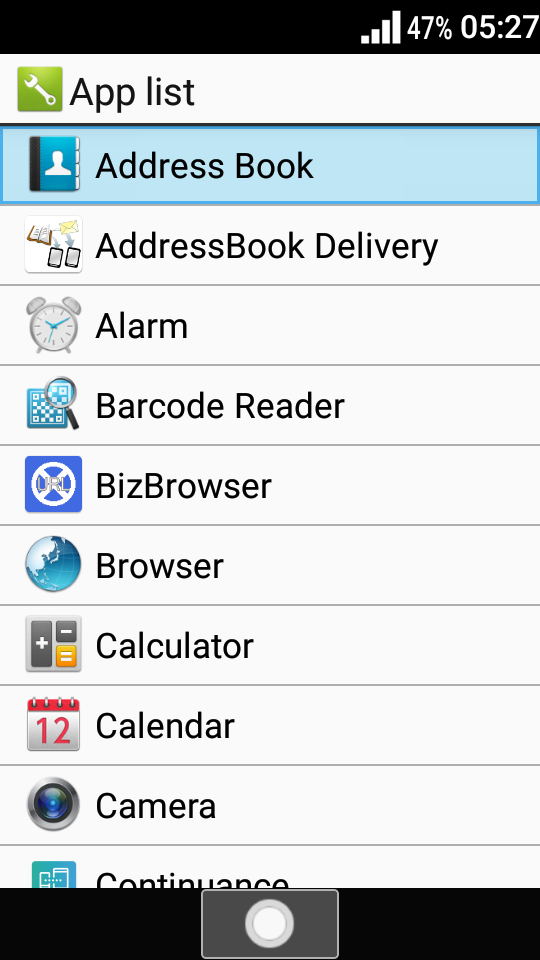
Nova Launcher has been around since the Android 4 days (maybe even earlier), and delivers a near-stock experience while being customizable. For the most part, it has been my launcher of choice. Since version 6, the icon size setting is no longer locked behind the paid version (Nova Launcher Prime), so the free version is suffice for me. For some reason, Nova Launcher 6 and 8 decided that holding the left mouse button is not the same as holding the touchscreen, making it impossible to execute any dragging action with a mouse. I had to use Nova 7 because of this.
Nova Launcher is also helpful on this phone in an unexpected way: because it provides (as desktop shortcuts) "Nova actions" that include opening the app drawer and pulling down the notification shade, these actions can be assigned to quick start keys! So, I assigned key I to notification center (to access notifications anywhere) and key II to opening the app drawer (to go to the home screen without killing the current app). I also assigned key III to the IME switcher. While Nova Launchers provide "notification center" and "quick settings" as separate actions, they actually do the same thing on this phone. I did expect this, since the view you get when pulling down the notification shade also contains descriptions of battery and signal, although you can't set anything from here. I wanted to get something that replicates the functionality of quick settings, for example as a desktop widget, but apparently you can't toggle mobile data from a desktop widget any more (since a certain Android version), so it's useless for me.
A mouse is required to add icons to the home screen, as you can't drag with MATVT. But launching apps, including opening the app drawer with an icon, can be done with the "D-Pad".
I installed Kiwi Browser and Firefox but both lags quite a bit on this underpowered phone. Even the dino game runs at a low frame rate. I didn't use Via either because its privacy policy is sus. I ended up not using any browser though since I don't use the phone online anyway.
There doesn't seem to be any good options here, unfortunately. On the Play Store, there are two MMS apps with the 4.x UI, probably based on the AOSP MMS app from Android 4.4. "Messaging Classic" mentioned above is one of them. "The Text Messenger App" is the other. However, both are filled with trackers and ads, so I don't want to use them. Another one by slvn exists, and also used to be on Play Store, but that one has a UX problem: the whole conversations list is a tab target, and you cannot focus on individual entries in the list, requiring MATVT to enter a conversation.
I also tried the MMS app from AOSP 2.3.7, and that crashes when entering settings. The UI of the 2.3.7 version is probably better though, as there's no action bar to waste half a row of space, and the menu button can be triggered with F1 (labeled "Options" by the OS automatically) which is a major plus.
Unfortunately the MMS app in AOSP can't be built standalone; you must build the whole OS with it. I don't have enough RAM; even for Android 4.4 16GB RAM is required. If I could build it, I would try to fix the aforementioned problems and build both the 2.3 version and the 4.4 version.
For Material Design alternatives, LineageOS Messaging and Fossify Messages are available. Both look quite similar. Unfortunately Material Design is just a horrible space-waster, so I don't like it. Even horizontal space is wasted by the speech bubble.
It's also worth noting that, the number of incoming SMSes and the phone number that the SMS is sent from would show on the outer screen with the stock mail/SMS app, so disabling the stock mail/SMS app would mean giving up this feature. However you can leave the stock mail/SMS app enabled and set another one as default, though that would mean having duplicate notifications.
"Ghost Commander" is great for keypad phones, as it has a bunch of keypad shortcuts, like X-plore for Symbian. The real X-plore for Android allows you to configure key shortcuts; the pre-configured shortcuts are for full keyboards, not keypads.
Bounce Tales lags on Nokia S40 phones, particularly on more graphically intensive scenes like the moving platforms in Chapter 3 and the water in Chapter 4. Combined with the inertia of the ball in the physics engine, playing on such a lagging phone becomes very hard. On 805SH though, in 270x480@2x resolution, 59~60 fps is maintained at the moving platforms, and 49~55 fps is maintained underwater. It's not 60, but it's very playable.
City Bloxx gets 16~18 fps in 270x480@2x, and 20~24 fps in 240x320@2x. I don't know the frame rate on Nokia S40 phones but it's definitely higher. (As long as it's not ridiculously underpowered like the Nokia 5000. Preloading City Bloxx on that phone is a mistake.)
The phone starts to get warm after merely 5 minutes of playing J2ME games. For my test play session, I played Bounce Tales for 15 minutes, after which battery dropped from 100% to 95%; after another 15 minutes of playing Doodle Jump Deluxe, the battery dropped further to 88%. As the warming persists, if you play for hours, the phone can become hot to the touch.
Important: Don't use RetroArch. I have tested several cores, and found that all cores perform worse than standalone apps based on the same open source emulator. In other words, "running in RetroArch" itself has a performance penalty. While it would be acceptable or even negligible on more powerful hardware, on a Snapdragon 210 every bit of processing power matters.
TL;DR table:
| Console | Standalone Emulator | Based on |
|---|---|---|
| NES | NES.emu | FCEUX |
| SNES | Snes9x EX+ | Snes9x |
| N64 | Mupen64Plus FZ+ | Mupen64Plus |
| GB/GBC | GBC.emu | Gambatte |
| GBA | GBA.emu | VBA-M |
| MD | MD.emu | Genesis Plus |
| WS/WSC | Swan.emu | Mednafen |
The .emu series is paid on Play Store, but is also provided for free on GitHub. The GitHub releases used to be updated, but have stopped since January 17, 2023, while they're still updated on Play Store in 2024. I'm using the 2023 version on GitHub.
I didn't bother testing DS emulators, because the phone doesn't have a touch screen which would make some games unplayable. DS emulation has somewhat high hardware requirements so the 805SH almost certainly wouldn't be able to run it well anyway.
For PS1, I first tried DuckStation, but it only runs at 4 FPS. Then I remembered PCSX-ReARMed which is for low-power ARM hardware. The problem is, it has no standalone Android app and is only available on Android via libretro. PCSX-ReARMed in RetroArch still stutters like once every second on average. After I tested other cores and confirmed that running in RetroArch itself has a performance penalty, I began trying other non-RetroArch libretro frontends. Lemuroid requires downloading cores from the internet (you can't import cores locally) so that's a no-go for me, as I prefer to keep the 805SH offline. ClassicBoy works and stutters just a little bit, but using save states require an IAP. Multi PSX Emulator, formerly Matsu Player, allows physical keypad mapping and save states, and is completely free. The only downside is that it was last updated in 2018 and is now pulled from Play Store. However, it's still the best choice for me at least. It's playable, similar to ClassicBoy. (Neither ClassicBoy nor Matsu Player seem to be open source though.)
For N64, Mupen64Plus FZ+ stutters with graphical glitches using the -Fast variants of GlideN64, Glide64, and GLN64 plugins.
As usual, the stuttering is worse in RetroArch. But even with GlideN64 it's nowhere near 60 fps, so I don't recommend.
For GB/GBC, GBC.emu is fine, with no problems at all. But GBCC, a newer but discontinued emulator that is supposedly great at accuracy, somehow as static audio noises all the time in its included "tutorial" ROM. It doesn't allow rebinding to keyboard either, instead only allows assigning different gameboy keys per real game controller key. So, it's not usable on a keypad phone at all.
This phone cannot run GBA at full speed, only rendering 40~50 FPS out of 60. In GBA.emu, turning off "precise frame timing" skips frames and makes the audio no longer stutter.
For WonderSwan: The Beetle Cygne core stutters in RetroArch. Swan.emu doesn't. Both are based on Mednafen. Enough said.
There's another standalone emulator app called Wonderdroid Ultra (formerly Wonderdroid X). It is 64-bit only since version 5.x. The last version with 32-bit support is 3.2 (according to apkpure), when it was still called Wonderdroid X. It works, but the emulation is less accurate than Swan.emu. Some graphical elements are not rendered.
WonderSwan games can be vertical or horizontal. The buttons are used differently based on the orientation of the game. Wonderdroid doesn't switch physical button bindings based on orientation, but Swan.emu does. So there's no reason to be using Wonderdroid. Just use Swan.emu.
I tested these emulators just for the sake of this review. Playing emulated console games on a flip phone feels awkward, because the screen is small and to the side of the keys (except for vertical WonderSwan games of course). A 3DS would be a better choice for emulating these consoles.
With numerous shortcomings (speaker, low performance, no touch screen), the 805SH isn't exactly pleasant to use. However, as a secondary phone, and/or for playing J2ME games for short time periods, it does the job.
An upside is that the build quality is nice. None of the keys or hinge have been broken after months of use, unlike the Mode1 Retro II, which is said to have bad build quality, with keys and screens that are prone to malfunctioning.
The novelty of an Android phone with a keypad still makes using this phone exciting for me, despite the shortcomings.
The successor of 805SH, the Aquos Keitai 4 aka A205SH/A206SH, has a speaker on the back, a slightly faster CPU (Qualcomm 215), and USB Type-C instead of micro-USB. These improvements would probably make the phone more pleasant to use, however the only available colors are black and white. If you don't mind the boring colors, Aquos Keitai 4 would be a better choice than this phone.